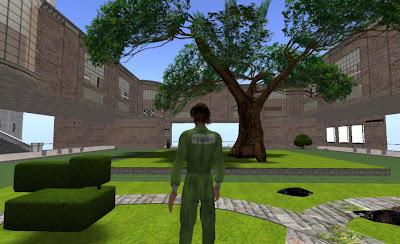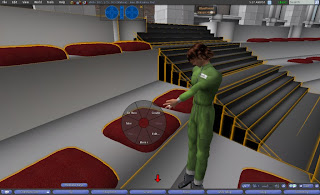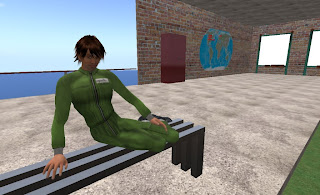Here it is...your magic carpet ride straight to the Epoch Institute in Second Life. This is a Second Life URL, or SLurl. It will initiate the Second Life Browser and log you in at the class location, exactly where you want to be! http://bit.ly/EPOCH-SLurl
Here it is...your magic carpet ride straight to the Epoch Institute in Second Life. This is a Second Life URL, or SLurl. It will initiate the Second Life Browser and log you in at the class location, exactly where you want to be! http://bit.ly/EPOCH-SLurl
When you click on it , you will get a screen that looks like this map. Click on the TELEPORT NOW button in the upper righthand corner of the center white bubble to both launch the Second Life Browser on your machine and see to it that you arrive directly at The EPOCH Institute. You must already have the browser downloaded and installed in order for this to work. This allows you to bypass Help Island and arrive directly at the relatively serene Epoch Institute.
For more information, go to the Summary Page for this Orientation Blog, or use the links on the Right.
http://epochinstitute.blogspot.com/2009/04/summary-page-with-links-for-orientation.html
Second Life® is an intense graphics processing task for your computer. As you move your avatar about, the surrounding environment must be constantly re-drawn based on your changing perspective. Linden Labs, your Second Life® host, has kindly listed the recommended computer graphics cards for Windows, MAC and Linux operating systems.
If you are unsure of what graphics card is on your machine, you can easily determine that before you log in, from the HELP Command in the upper left-hand corner of the Second Life® Log-In Page. The Lindens have also listed the cards which are either not supported or demonstrate known issues with the Second Life® program. Your machine may run Second Life® despite using these cards, but you might have strange and unpredictable issues with appearance and performance.
If you are trying to use a less than ideal machine to run Second Life® you may want to read this excellent post by Joel Foner. He's collected some excellent tips for minimizing the computing demands but keep in mind, a computer equipped with a good graphics card will enhance your immersive experience dramatically.
So, assuming that you are ready to log in, grab your map to your destination, and get some guidance on how to get yourself there.
Sources: Second Life® System Requirements Page, Second Life® Knowledge Base.
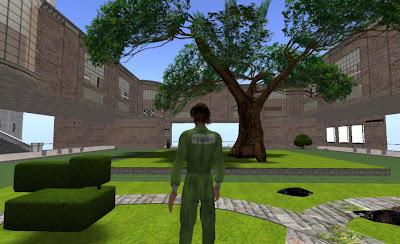 The Epoch Institute campus has a central courtyard, with two ancient trees and extensive landscaping. Second Life is entirely created by platform users and much of it is quite beautiful. You will be represented by your avatar as you travel about and interact with other visitors.
Navigating
Knowing how to move around and interact through your avatar will help you to feel more comfortable during your meeting or class. You can see here the standard vantage point which you have of your avatar once "in-world." This is your point-of-view, or POV, sometimes referred to as your camera. You travel about, slightly behind your avatar, viewing his or her actions as well as the surrounding setting.
The Epoch Institute campus has a central courtyard, with two ancient trees and extensive landscaping. Second Life is entirely created by platform users and much of it is quite beautiful. You will be represented by your avatar as you travel about and interact with other visitors.
Navigating
Knowing how to move around and interact through your avatar will help you to feel more comfortable during your meeting or class. You can see here the standard vantage point which you have of your avatar once "in-world." This is your point-of-view, or POV, sometimes referred to as your camera. You travel about, slightly behind your avatar, viewing his or her actions as well as the surrounding setting.
Know Your Arrow Keys and ALT
Your avatar moves in response to the arrow keys on your computer. The Second Life "window" must be active, just as you activate any other program on your computer. So you may need to click on the ground to activate the window, then use the arrow keys to move about. The UP arrow key moves your avatar forward, DOWN will put you in reverse and the LEFT and RIGHT arrow keys will move you well, left and right. If you wish to shift about and see the front of your avatar, use the ALT key: ALT+ LEFT or ALT+RIGHT arrow key to shift your view. ALT+ UP will pan your view in close or or ALT+DOWN moves your view farther away so that you can see more. Adding the ALT key to the mouse will also give you similar options but this can be awkward to control, and I reccommend that you use your arrow keys initially.
Right-Click to Sit Here
Once you can move about and see yourself, you will want to be able to make your avatar do things and for this you must animate yourself. A RIGHT-CLICK of your mouse anywhere on your avatar activates the PIE CHART and this offers you several options, the most important being SIT HERE. You will use SIT HERE often. Once you sit, the animation embedded in the chair determines how you look as you sit. You cannot affect how you sit but you can choose to sit in a different chair that may possibly have a different pose in it. Again, first you chose your spot, RIGHT-CLICK with your mouse, choose SIT HERE from the pie chart and there you are, settled to have a chat or listen to a lecture. You will have the chance to try all of this during your orientation session. If you are concerned about remembering all of this, we've collected some helpful reminders here: http://bit.ly/Epoch-QS .
Left, Access the Pie Chart with your mouse, and then choose: SIT HERE to seat your avatar.

 The poses installed in the seat will determine how you appear as you sit.
The poses installed in the seat will determine how you appear as you sit.
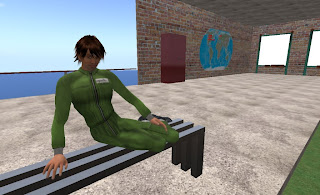 What is Second Life Like?
What is Second Life Like?
The video below will give some sense of what an avatar looks like and how it moves. Many people spend a good deal of time customizing their avatar, however we can bring you "in-world" with a pre-existing avatar directly to our campus. We want you to enjoy your class and minimize the time that you must invest in order to be able to participate. After watching the video, continue with the your orientation by going to this page: http://epochinstitute.blogspot.com/2008/03/tech-specs-for-running-second-life.html
Many thanks to Phaylan for this wonderful machinima.
Hello! I'm Jenn Forager, Director of the Epoch Institute, and it is my distinct pleasure to welcome you to this initial orientation before your entry into virtual reality.
The Epoch Institute is located in Second Life™ or SL, as we commonly refer to it. SL is an on-line virtual world that you access via a computer and the Internet. Once you are logged into this virtual world, you will be represented by an avatar (a cartoon figure that looks like a human being). This blog post will introduce you to how to make that avatar do want you want it to do.
Before You Start
You need a middling personal computer in order for things to work. If you’ve bought your computer in the last couple of years, you should be fine. But the faster your computer and the better your video card, the more enjoyable your Second Life™ experience will be. If you have any questions about whether your computer will work, check here: http://secondlife.com/corporate/sysreqs.php or with your local computer guru.
 Through Second Life™, you are participating in an exciting new way of interacting with other people located all over the globe. Immersive environments like SL are very new and, as such, you may experience some of the difficulties that come with any new technology. In other words, you might do everything right and things might still not work. It’s sometimes like visiting a website that crashes or is suffering a glitch. Be patient and we will support your navigation of this new technology.
Through Second Life™, you are participating in an exciting new way of interacting with other people located all over the globe. Immersive environments like SL are very new and, as such, you may experience some of the difficulties that come with any new technology. In other words, you might do everything right and things might still not work. It’s sometimes like visiting a website that crashes or is suffering a glitch. Be patient and we will support your navigation of this new technology.
Ready to Start?
If you have not done so yet, you need to download the SL program.
You do that here: http://secondlife.com/community/downloads.php On a broadband connection (that is, a standard “fast” connection) you will need to devote about 15 minutes between download and installation. The process is very simple.
Logging In
Once the program is installed, inititate it from the icon installed on your desktop. Normally, SL will guide you to create an avatar. The Epoch Institute may provide you with an avatar for your use during your scheduled event. If so, you will have received three pieces of information by email upon confirmation of your registration: a first name for your avatar, a last name for your avatar, and a password. So you may then skip this step, and simply use the avatar supplied to you. The names are not case sensitive but the password is!
This avatar will be customized for your class, seminar, or one-on-one session. We highly recommend that you use this avatar as it will make for a much more pleasant SL experience.
Using Your Own Avatar
We prefer that you use a class specific avatar, but if you have previous experience in Second Life and feel strongly that you wish to use you own, we’ll tell you how to get to the Epoch Institute, (Please see: Where in the World is The Epoch Institute http://epochinstitute.blogspot.com/2008/03/where-in-world-is-epoch-institute.html )
Running the Second Life Client
Once you have entered your Avatar name and password, you may wait for a minute or two, as a lot of information is passed to your computer. You will see a couple of “progress bars”. Sometimes they stop moving. Sometimes it seems that they take a l-o-n-g time. If they stop moving for more than, say, 2-3 minutes, the interaction between Second Life and your computer has failed and you should exit Second Life and start the process again. This can happen until you get all of the settings on your machine optimized.
Please continue now with the post titled: How Do I Do In Second Life? http://epochinstitute.blogspot.com/2008/03/how-do-i-do.html